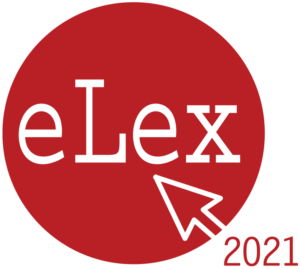These four requirements apply to all submissions.
- Deadline: 21 June
- Language: English
- Upload to this link. The submission can be uploaded multiple times – we will use the latest uploaded version. The file name should have the following format:
Paper-XX_FIRSTAUTHORSURNAME_eLex2021_demo/poster/presentation
(e.g. Paper-1_Smith_eLex2021_presentation – the “X” symbol means the number of your submitted paper and the last part depending on your type of submission.) - Attach this consent form (in case the paper has several authors, write down names of all authors but only the main author/presentation should sign the form), please print it, sign/photograph it and scan it.
Posters
- Poster format:
- 1-page poster in PDF (contact us if you are considering using a different format)
- The page should include the title of your paper and name(s) of the presenter(s).
Presentations and demos
- Length: 10–15 minutes (full presentation), up to 3 minutes (software demo)
- Presentation/demo format:
- The first slide should include the name of your paper and name(s) of the presenter(s).
- The slides should be seen in the video.
- The video screen with the presenter is optional but highly recommendable.
- File format: any standard video format, preferably in MP4
Recording software
We recommend one of the following tools:
You can also use any other software you are familiar with as long as you meet the presentation requirements, e.g. OBS Studio, Google Meet (only specific Google Workspace editions).
Detailed instructions
Zoom
You can also watch this video manual.
- Download Zoom (your operating system will automatically be detected).
- Install it on your computer and sign up for a new account.
- Log in to Zoom with your login credentials.
- Click “New meeting”.
- Test your microphone via the icon in the bottom right corner (instructions here).
- Click “Share screen” at the bottom.
- Select the screen which you wish to share (probably your PowerPoint, Google Slides, etc.)
- Adjust your screen – the screen with your presentation and the screen with you
- Click “Start recording”.
- Click “Stop recording”.
- Click “Stop sharing”.
- Quit your meeting by clicking “End meet for All”.
- Zoom now automatically converts your recording to the MP4 format. By default, local recordings are in the following directory (see more details here):
- Windows: C:\Users\[Username]\Documents\Zoom
- Mac: /Users/[Username]/Documents/Zoom
- Linux: home/[Username]/Documents/Zoom
Microsoft PowerPoint
Please follow the instructions on the official website on how to record a slide show.
- Get Microsoft PowerPoint (a free trial available).
- Install it on your computer.
- Select “Slide Show” in the menu at the top of the screen.
- Click “Record Slide Show”.
- Choose the slide from which you want to start recording.
- Click the Record button in the top right corner.
- When you end your presentation, click the Stop button.
Microsoft Teams
Please watch this demo tutorial on the official Microsoft 365 YouTube channel.
- Go to Calendar on the left side of the Teams app.
- Select “Meet now” in the upper right corner.
- Confirm by clicking on “Join now”.
- Click “Open share tray” at the bottom and select your presentation.
- Then click “More options” and choose “Start recording”.
- When you finish your presentation, click “Stop recording” (via ellipsis button) and end the meeting via Hang up button.
The recording will be saved in Microsoft Stream where you can download the recording via > Download original video.
Presentation software
For your presentation, you can use any presentation program, e.g. Google Slides, Microsoft PowerPoint, Prezi, LibreOffice Impress, Adobe Acrobat Reader, etc.
A few handy tips for your recording
- write your speaking notes on a paper (you will see only your slides on your monitor)
- you can also make a hard copy of your presentation if needed
- practice your speech a couple of times to avoid recording your presentation many times
- consider the place where you will record your presentation, e.g. avoid possible interruptions by your colleagues, family members or ambulance sirens, etc.
- first, record a short video with the introduction of yourself and the first slide to check what it looks like – especially the volume and quality of sound
- put a stopwatch on your table to see how much time is left.